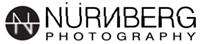Backing Up (or Cloning) Your System Drive and Portable Devices

Backing Up (or cloning) Computer System Drives (and your portable devices)
While backing up, or “cloning”, the system hard drives on my computers and phone and iPad at my studio, I thought that this might be something others would be interested in. It’s something that everyone who has a computer should do but many people don’t do or don’t even think about until it is too late. The hard drives that are in and connected to your computers will fail eventually so it is important to back up your drives regularly. Just imagine the work and data you would lose if your computer hard drive crashed or was stolen today. Having a recent backup might even help you sleep better. In my case the system drive continues the operating system software and all of my applications.
I make my system (or Main) hard drive clones by running a program called SuperDuper! on all of my machines. This software is for Macintosh only, but there is software that does the same thing on Windows and Unix based machines. (xxclone is one I have heard of, but have not used). Rather than just a simple back up, SuperDuper! creates a bootable exact copy of your system drive, which cannot be done by simply copying the drive to another. The first back up takes a while but after that the software looks and only changes what has changed since the last back up and takes only a fraction of the time.
By having this bootable clone, should something happen to your system drive, either physical damage (your computer gets damaged or stolen, or you drop your laptop computer), or it just fails, you can plug your backup drive in, restart from it and your system will be exactly as it was when you backed it up. Depending on your set up you may want to do this every day, every few days or every week. You can set this up to be automated or you can do it manually. I like to have two copies of the system drives of each of my main computers. One, I keep at home in case of a catastrophic event such as a fire or theft and I keep one drive in my studio so that if I should have a problem with my drive I can plug in and get back to work right away.
All of my other drives, which contain images and data are backed up using a program called Chronosync which I discussed in an earlier blog post. ( see it here: https://www.nurnbergphotography.com/blog/2014/backingup )
It is a great idea to clone your laptop drive before you take it on a trip. You can leave a copy home in case something happens to your computer while traveling and bring one with you so you still have your “computer” with you. If your laptop gets stolen or dropped, you can buy or borrow another computer, plug in your drive, start up from it and presto, you are working on an exact copy of yours.
It may seem like a lot of work, but it is actually very simple to do. And, on the day you need this backup it will have been worth the effort.
Another use for these clones are if you want to replace the system drive in your computer with a different, probably larger drive. You can hook up your new drive, clone your existing drive to it, pop the new drive in your computer and restart. Or you can clone from your backup to the drive already in stalled in your computer without removing it). Your computer now has everything right where it was, but with a nice new drive.
It is also a great idea to do a regular backup of all of your personal devices, such as phone and tablets. I have heard from way to many friends that they had their phone or tablet lost, stolen, dropped in river, run over by car, etc and lost everything on it including irreplaceable pictures! This is very easy to do (at least if you have an iPhone or iPad) by plugging the device into your computer and when iTunes opens, selected your device and click on Back Up Now. ( iTunes can also be set up to automatically backup your device when it is plugged in) You can set this up to back up to the cloud or directly to your computer. I usually choose to back up to computer because it tends to be much faster.
This works really well. If you need to replace your phone or tablet because of an upgrade or loss, you simply plug in your new device and click on the Restore Backup button and your device gets backed up with everything that was on your device the last time you backed it up. Photos, contacts, apps, everything.
Please let me know what you think about this blog entry and if you would like me to write more on these types of subjects.
Paul